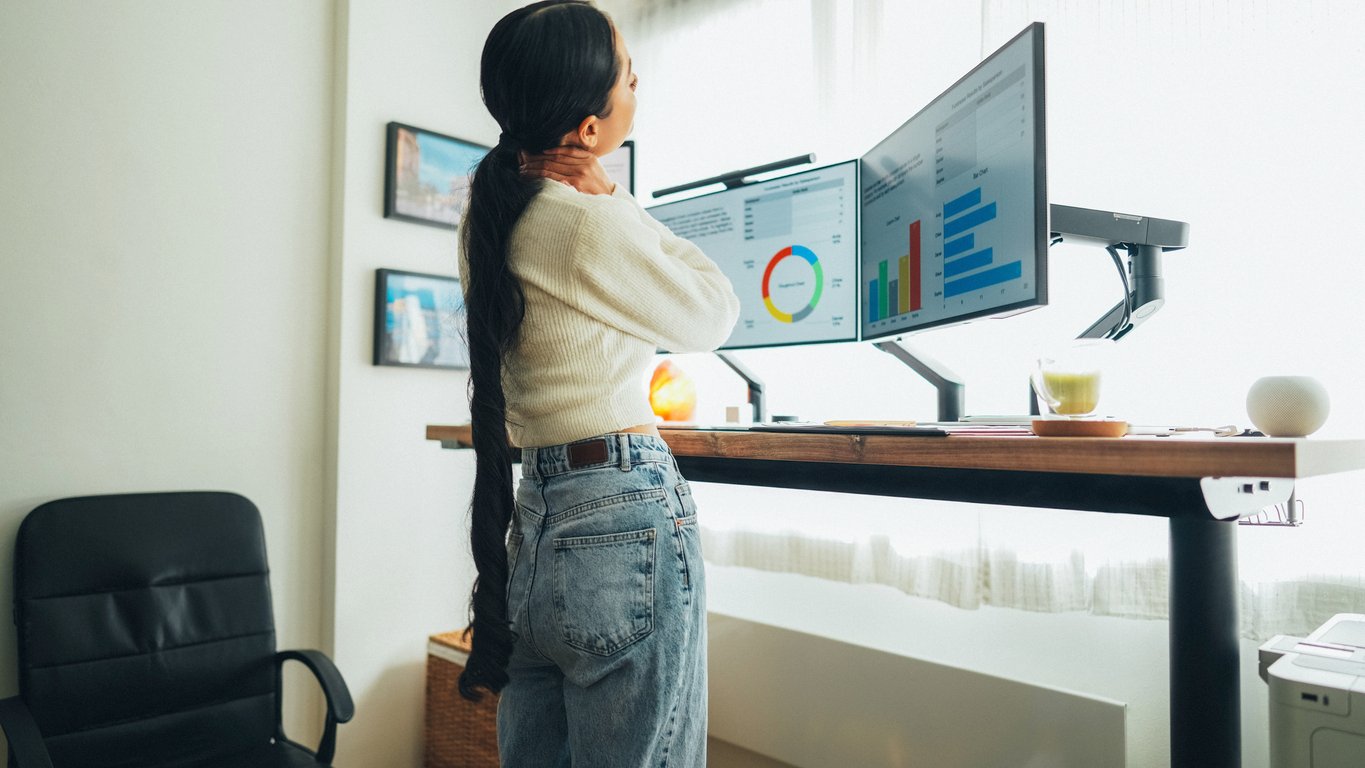
The problem with standing desks isn’t the desks. It’s how people use them.
Someone gets a new setup, raises it to “about chest height,” and calls it ergonomic. A week later, their shoulders ache, their wrists are sore, and they’ve quietly gone back to sitting.
Following clear ergonomic standing workstation guidelines helps prevent that kind of backslide. Real ergonomics comes from alignment and movement – the way the body naturally functions through the day. The same setup principles apply in every position: relaxed shoulders, elbows close, wrists straight, and screens positioned at eye level.
When workstations match the body’s mechanics instead of forcing it to adapt, employees stay more comfortable and consistent. That’s what turns a standing setup into a sustainable habit rather than a passing experiment.
How Ergonomics Shapes a Standing Desk Setup
There’s a common misconception that standing automatically equals “ergonomic.” But comfort doesn’t come from the desk – it comes from how the body lines up around it.
Ergonomics is the relationship between posture, movement, and support. Whether someone’s sitting or standing, the fundamentals stay the same:
-
Shoulders: relaxed and low.
-
Elbows: bent about 90 degrees and close to the body.
-
Wrists: straight, with hands in line with the forearms.
-
Eyes and neck: level with the top of the screen, avoiding tilt or strain.
-
Feet: balanced with room to shift or move naturally.
These basics reflect widely accepted principles from OSHA and ANSI/BIFMA ergonomic standards. The focus isn’t on compliance – it’s on helping workers maintain natural alignment and freedom of movement throughout the day.
When any of these points fall out of alignment, even slightly, discomfort builds quickly. A desk that’s too high can tighten the shoulders; a monitor that’s angled upward can strain the neck. Over time, these small misalignments lead to stiffness, fatigue, or repetitive strain.
An ergonomic standing workstation keeps posture neutral and movement easy. With each adjustment made to fit the person, the workstation becomes a tool that supports comfort and focus through the entire workday.
How to Set Up a Standing Workstation in 5 Steps
Even the best height-adjustable desk can cause strain if it’s not used correctly. These five ergonomic standing workstation guidelines outline how to create a setup that supports posture, comfort, and productivity throughout the day.
-
Start with the right desk height
-
Set the monitor at eye level
-
Position the keyboard arm, keyboard tray, and mouse for neutral movement
-
Support the feet and legs
- Include a place to sit
1. Start with the Right Desk Height
The surface should sit at about elbow level when arms are bent around 90 degrees. If it’s higher, shoulders rise and tension builds; if it’s lower, wrists bend upward and pressure increases. For shared spaces, adjustability is what keeps standing desk ergonomics consistent from one user to another.
2. Set the Monitor at Eye Level
The top of the screen should align with or slightly below eye height, roughly an arm’s length away. This keeps the neck neutral and reduces forward tilt. Even small changes here can make a big difference in daily comfort.
3. Position the Keyboard Arm, Keyboard Tray, and Mouse for Neutral Movement
Wrists should stay straight and relaxed, with elbows close to the body. The mouse should sit beside the keyboard at the same height to avoid overreaching or twisting.
4. Support the Feet and Legs
Standing for long stretches can lead to pressure on the feet and knees. Use an anti-fatigue mat or wear supportive shoes to cushion impact. A footrest or occasional weight shift keeps circulation steady.
5. Include a Place to Sit
An ergonomic setup doesn’t mean standing all day. A stool or adjustable chair helps maintain good posture during rest periods. Alternating between sitting and standing keeps muscles active and prevents stiffness.
These standing desk ergonomics principles focus on flexibility and comfort within the workspace. A well-adjusted workstation supports natural movement and helps maintain steady focus throughout the day.
The Little Things That Make (or Break) Comfort
Good standing desk ergonomics come down to the details – the daily habits that keep posture natural and focus sharp. Small choices at each workstation ripple outward, shaping how employees feel and perform.
Stillness Is the Enemy
Standing all day isn’t a win; it’s another form of strain. The body works best when it shifts often –sitting, standing, stepping away, stretching. Those micro-movements keep muscles active and energy steady.
Why it matters: Movement reduces fatigue, improves focus, and lowers the risk of repetitive strain injuries – issues that quietly drain productivity when ignored.
Posture Tells the Truth
A neutral stance looks simple: shoulders down, elbows close, wrists straight, eyes forward. Over time, that alignment prevents the slow buildup of tension that turns into discomfort or distraction.
Why it matters: Comfortable posture leads to longer, more focused work sessions and fewer mid-afternoon slumps.
Your Feet Know Before You Do
A hard floor or thin shoes might seem harmless until the legs and back start to complain. Anti-fatigue mats and supportive footwear keep the body grounded and balanced.
Why it matters: Proper support reduces aches that pull attention away from work and cause unnecessary time off for soreness or fatigue.
One Setup Doesn’t Fit All
No two people stand the same way. Desk height, monitor angle, and reach all change what “comfortable” means. Adjustability turns a shared space into one that fits everyone.
Why it matters: Individual comfort keeps teams consistent – fewer complaints, fewer adjustments mid-day, and a steadier rhythm to the workday.
Hardware That Keeps Ergonomics in Motion
The right hardware keeps a workstation comfortable and adaptable throughout the day. Each component plays a role in supporting alignment and movement.
|
Equipment Type |
Primary Function |
Ergonomic Benefit |
|
Adjustable Desk |
Changes height for sitting or standing |
Promotes posture shifts and reduces fatigue from static positions |
|
Monitor Arm |
Moves screen up, down, or forward |
Keeps eyes level with the display and prevents neck strain |
|
Keyboard Tray |
Positions keyboard at a comfortable angle |
Keeps wrists straight and elbows close to the body |
|
Footrest or Anti-Fatigue Mat |
Supports lower body while standing |
Improves circulation and eases pressure on legs and feet |
|
Sit-Stand Stool or Chair |
Offers partial or full seating during breaks |
Encourages rest without disrupting neutral alignment |
Reliable, adjustable hardware shapes how people interact with their workspaces. When movement feels natural and adjustments happen easily, posture becomes self-correcting.
Workers stay engaged with their environment instead of working against it, and small improvements in comfort turn into lasting habits that support focus and endurance throughout the day.
Putting Ergonomic Standing Workstation Guidelines Into Practice
Good ergonomics isn’t a one-time setup. It’s a rhythm that develops as people move, adjust, and learn what feels right for their bodies. When workspaces support that rhythm, comfort and focus stop competing for attention.
The goal isn’t perfection – it’s awareness. Each workstation adjustment, posture check, and hardware choice builds toward a workday that feels sustainable. When teams think about ergonomics as an ongoing practice, better work naturally follows.
Take Ergonomics Further
Workstations evolve best when every component supports movement and comfort. For a deeper look at the equipment that brings these principles to life, download our free Ergonomic Office Equipment guide.
.png?width=12000&height=2033&name=WeberKnappLogo_white%20(1).png)


